Restoring a backup
You can only restore a server with a backup file that was created from that server. For example, a replica server cannot be restored with its master's backup file.
-
In the CADMATIC installation program, select to install COS server from backup file.

-
If also the project directory was lost and you have not backed up the project directory, restore it from the CADMATIC desktop by selecting Object > Recreate Project Directory.
If the project site was installed with Hull support, the project site can also be recreated with Hull support.
-
If the restored server has replicas, perform "rebuild master from replica" for each direct replica (that is, not for the replica's replica), because replica servers may have newer copies of objects that were stored in the backup file. You can do this by selecting Object > Manage COS from the CADMATIC desktop, and then in the COS Networks dialog go to [server] > Properties > CoDesigner Replication > Update Server and run the command Rebuild Master from Replica. Or, if there are offline replicas, they need to exchange update files.
For example, if you have the kind of server setup shown below, consider where to run the rebuild command in different data restoration scenarios:
-
If you restored the master (root) server, use the rebuild command on replicas A and C (but not on B).
-
If you restored replica server A, use the rebuild command first on A itself and then on B.
-
If you restored replica server B or C, only use the rebuild command on the restored server (B or C) itself.
Important: If you restore a master server and a replica server contains changes that are newer than the backup, running the rebuild command prompts you that there are differences in the data. If this occurs, you must resolve the differences manually.
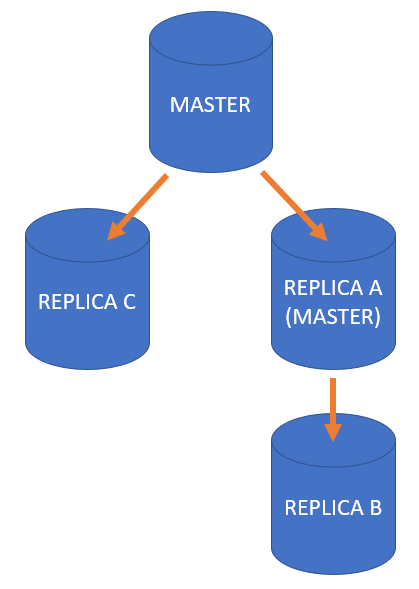
-
-
Every user that has worked with the server that was restored must go to their workspace in the CADMATIC desktop and select Object > Tools > Sync Workspace with COS.
-
If the project directory has a new path, every user's workspace must be relinked to the project directory with [Workspace] > Object > Tools > Relink to Project.
Restoring individual objects
In some situations you may want to restore only part of the data that is stored in a backup file. Although there are ways to extract individual files from a CADMATIC backup file, do not try to use them as this may just cause more problems. Instead, follow these steps.
For information on recreating recently deleted COS objects, see COS_RECREATE_OBJECTS.
Prerequisites
-
You have a separate computer where you can install a new, temporary COS server. You cannot install a COS server from a backup file it the target computer already has a COS server by the same name.
Do the following:
-
On a separate computer, install a new, temporary COS server from the backup file.
Important: Do not confuse this temporary COS server with the original COS server.
-
In the CADMATIC desktop, select Object > Recreate Project Directory to create the project directory.
-
Set up and run the application in which you can see the data you wish to restore.
-
Find the objects that you want to restore and export them into a .cx file.
Tip: If you want to restore objects of several types, you can export them as separate .cx files or use the Cart function to collect the different types for export into a single .cx file.
-
In the original COS server, import the .cx file or files into the original project or library. The program asks whether you want to replace objects with their older versions.
Important: Answer "yes" only for those objects that you really want to replace.
-
Uninstall the temporary COS server.
About the mapping tool shown during the CX import:
-
Mapping tools that are used during CX import to map incoming connection types and shortcodes to current configuration require mapping only for that part of the setup that is used by imported objects.
-
When importing for the first time from a given source (project & library), then an attempt to make a default mapping to the current setup is done.
-
Later imports from the same source will NOT undergo default mappings so the user (= admin) has to manually map every new incoming item. Mapping tools will always show the part of the setup that is used by imported objects and in these views it can be seen which part of the setup already has a mapping.